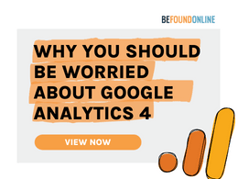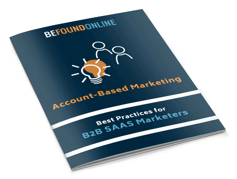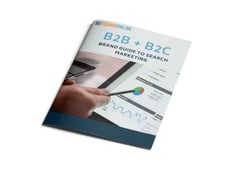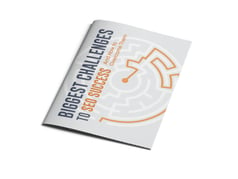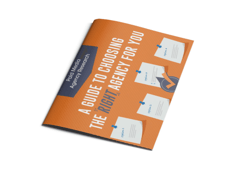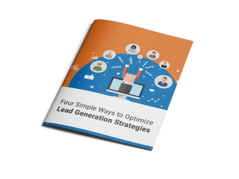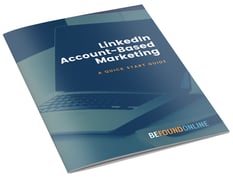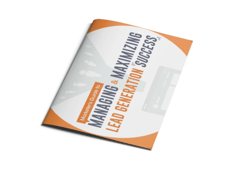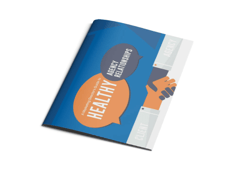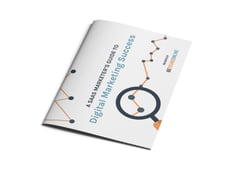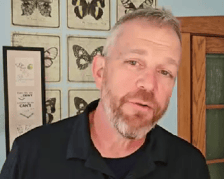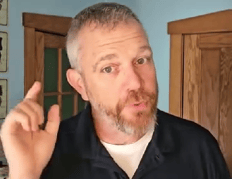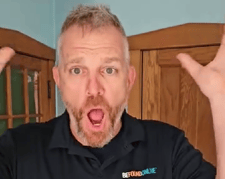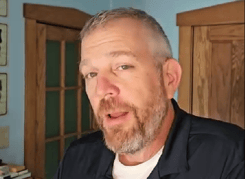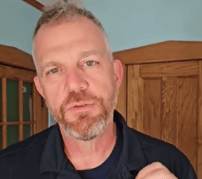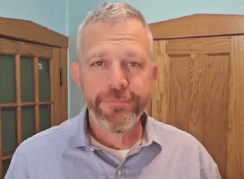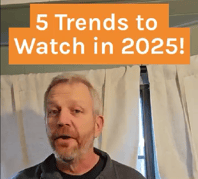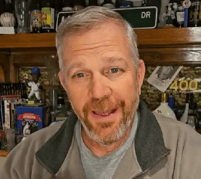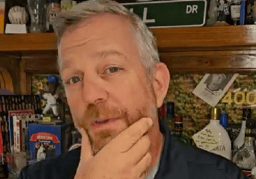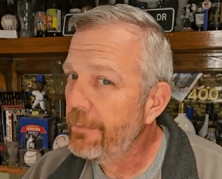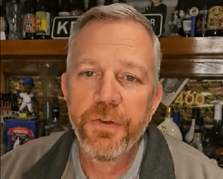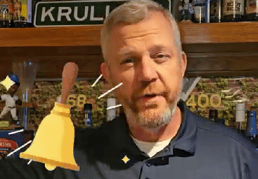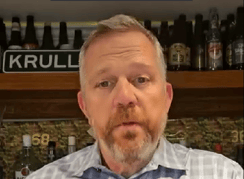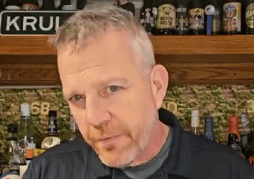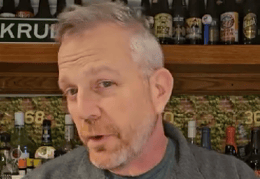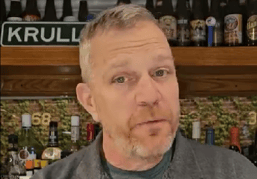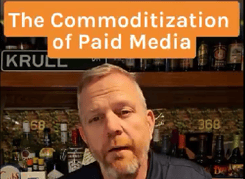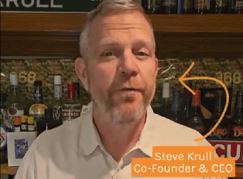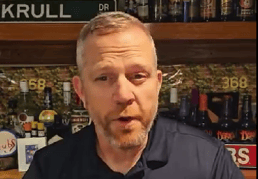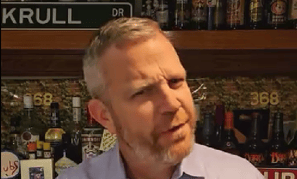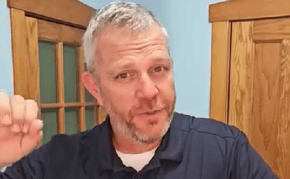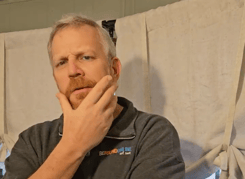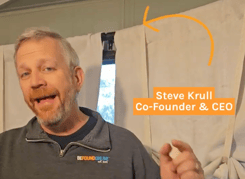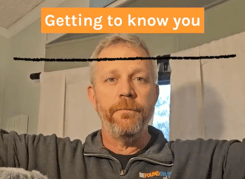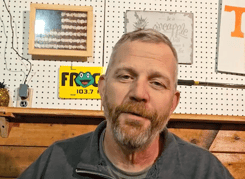Use Google Analytics with GTM for Advanced Tracking
January 25, 2020
5 Minute Read
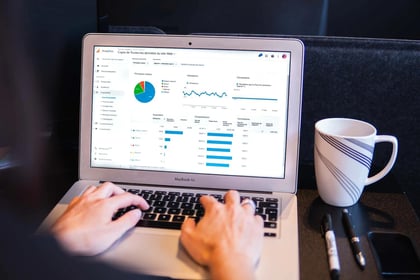
You’ve probably heard of Google Analytics and you may even use it for tracking and reporting on your website traffic. But maybe Google Analytics’ general tracking doesn’t go deep enough into user’s interactions with your website. What then? This is where Google Tag Manager comes to the rescue. You might be thinking, what exactly is Google Tag Manager? Is Google Tag Manager part of Google Analytics or is it a different tool entirely? What does it do and how does it all work together? These are some of the questions we’ll address in this article.
The Rise of Google Analytics
Back in 2005, through the acquisition of a company called Urchin Software, Google Analytics (GA) was born, providing the first free analytics product for enterprise use. It is estimated that about 28 million live websites are using GA now. It has become the industry standard tool for tracking data, storing it, and generating reports about websites. Marketers everywhere have been able to understand their website traffic to make site improvements and business decisions based on this data. A basic GA implementation provides a ton of useful information such as number of users who visit the website, how many pages they view, traffic sources that got users to the site, and geolocation information showing where website visitors are located when visiting a website.
The GA Reliance on Dev Resources
To get started, you need to sign up for a Google Analytics account using a gmail address. Simply sign into your gmail, then visit analytics.google.com and follow the easy steps to create an account. When you create this GA account, Google assigns you a GA code that when placed on every page of your website allows GA to collect their out-of-the box metrics. To place the code on every page of the website often requires a developer, but once that code is placed, the javascript code immediately starts tracking and sends website visitor information to GA.
And if these standard GA reports suffice your metrics needs you’re pretty good to go! However, if you ever need any further in depth tracking than standard reports, this is where you run into trouble. Adding more advanced granular tracking that gives the insights you need requires help from developers. Tracking anything from form submissions, to users logging into their profile, to users who played your video all need the assistance of a developer to help track — unless you use Google Tag Manager.
What is Google Tag Manager? What does it do compared to Google Analytics?
Seven years after the launch of GA, Google helped simplify the tagging process with the launch of Google Tag Manager (GTM). GTM is an entirely different Google tool. It does not replace Google Analytics, but instead works in tandem to store and manage GA tags and third-party code all in one place. Essentially, GTM is a tag management platform that contains all tags within one piece of code. It acts as a go-between your website and GA to see what should be tracked based on a specific action a user takes.
For example, let’s say you have a GTM tag that measures when users complete a form submission. When the user clicks “Submit,” GTM tells GA, “hey GA make sure to record a form was completed.” The marketer is then able to log into GA, navigate to the Events report and see how many users have submitted a form. GTM houses the tags, but does not house the data collected from the tags. To see the metrics, you’ll still need GA which is why GTM cannot replace GA.
GTM can also house 3rd party tags like Facebook pixels, Twitter conversions, etc. This not only helps keep all your tags together in one place, but it also makes your website way faster since you are using GTM to house all those different tags. Alternatively, having your developer add these tags to your website directly, causes the website code to be heavy which slows down the page load process. When in doubt, implement through GTM!
Some of the most popular actions that BFO tracks for clients using GTM include:
- Click events that show where people are clicking on the website
- Video engagement metrics such as total views, percentage of users who viewed 10%, 25%, 50%, and 75% of the video, and total number of times a video has been started (video start count)
- Enhanced eCommerce events, such as what products are being added to carts and when customers may be dropping off abandoning the cart
How to implement GTM
Similarly to GA, you first need to create a GTM account using a gmail. After creating both a GA and GTM account, a developer must place a two-part GTM container on every page of the website. Once a developer places the GTM container on a website, analysts then configure a tag within GTM that connects GTM to GA. After this is completed, tracking starts immediately, and the analyst can then start advanced tagging with little or no further assistance from a developer; ultimately, reducing the need for regular editing of website code and therefore developer resources.
More on GTM: Tags and Triggers
GTM is made up of tags, triggers and variables. Triggers are the rules that the analyst defines that let GTM know when to fire a tag. Every tag must have a trigger (or set of rules telling it when to fire) in order for the tag to work properly. Let’s take the form submission example: if you’re interested in knowing how many times a form is completed for an upcoming webinar, a GTM tag should be implemented to track every time a user clicks submit on the webinar registration form. The tag fires each time the “Submit” button is clicked and that information is sent to Google Analytics. GTM helps track this action on a website while GA is the tool where marketers can see and analyze that information.
I know you might be thinking well, what about variables that you mentioned. This gets more into the weeds of GTM but we can briefly describe now, but just know you’ll learn more about this when you start actually using GTM. Variables are parameters within the code that analysts can use to create triggers. An example of a variable might be product_color which might return the options of red, blue or yellow. An analyst might write a trigger that incorporates a variable such as product_color to help them get very granular with when a specific tag is fired.
How to Further limit Developer Resources using Google Tag Manager
To further limit the need for development resources post-set up, we recommend you work with developers to implement Click IDs, Click Classes or another unique event that occurs on the backend of a website when a specific action is made. If this is Greek to you, check with your developer and see what unique parameters they can implement when a user completes an action on the site (or give BFO a call!). Ideally, when the developer is coding the website they incorporate Click IDs or Click Classes. Your analyst can make a trigger fire a tag off of a lot of different information like Click Text, however, using parameters such as Click IDs or Click Classes help ensure the tag is only firing on that very specific action.
The Click ID or Click Class fires as part of the code when a website action is performed, which signifies to GTM that the trigger was completed so a tag needs to fire. For example, a developer might assign a form submit button with a Click ID of 1234. Analysts are then able to create a trigger that says, “when Click ID 1234 fires on the website, GTM needs to fire our Form Submission tag.” When the Submit button is clicked, the Click ID fires which in turn fires the trigger, which then makes sure the tag fires. After GTM has noticed a tag needs to fire, it sends GA the information about which tag fired.
The takeaway: Use GA in tandem with GTM for advanced tracking
Google Analytics (GA) enables companies to collect information about how users navigate a website. You can use GA without Google Tag Manager (GTM). However, GTM takes tracking to the next level. In addition to the information provided by a standard GA implementation, GTM is a tag toolbox that enables the collection of even more behavior information on the website. Using GTM reduces the need for scarce developer resources when this advanced tracking and tagging is needed. While GTM initially requires more set up, used in tandem with GA, the wealth of information is nearly limitless.
If you have additional questions or would like help with GA or GTM, contact us.

Adam Woodburn
As one of our SEO Analysts, Adam may very well be the Poster Child for BFO. He is pretty much a compilation of what our company stands for – charismatic, passionate, creative, bold, energetic, flexible and FUN! With 14 years of digital marketing experience under his belt and a personality that lights up the room, (including the time he dressed up as Cindy Lou Who for our holiday e-card video), Adam makes us all happy to be at BFO and so very happy to have him in our midst.
CATEGORIES
SUBSCRIBE TO OUR BLOG
Stay up to date with the latest industry best practices in digital marketing!





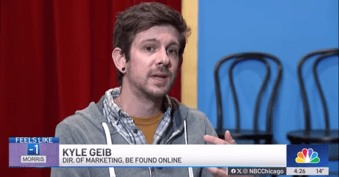



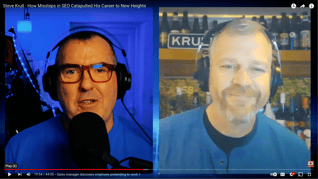

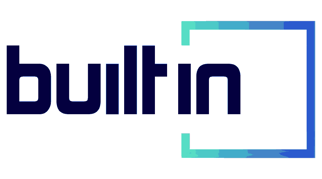
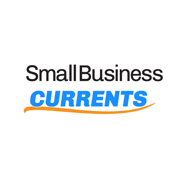
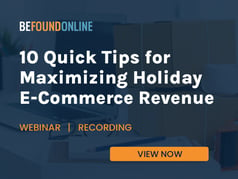

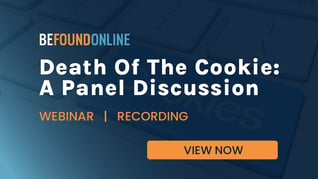
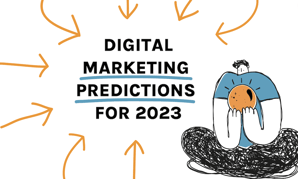
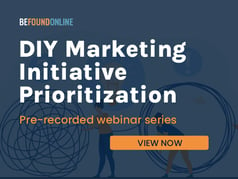
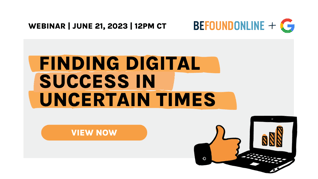
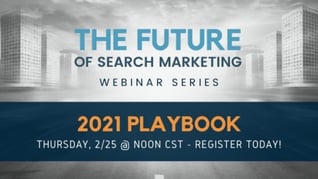
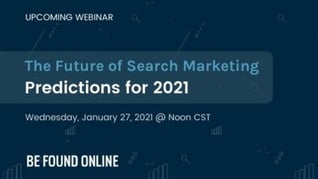
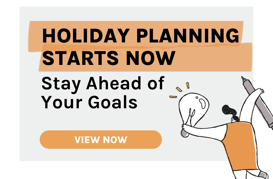
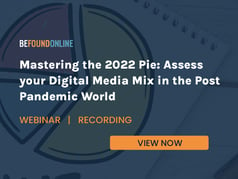
.png?width=339&height=179&name=Webinar%20Banner%20(1).png)
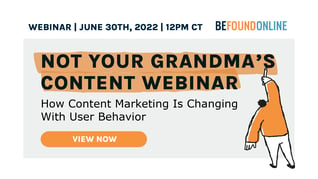
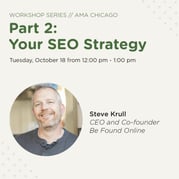
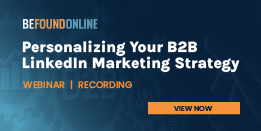
.png?width=339&height=179&name=July%20Webinar%20(Newsletter).png)
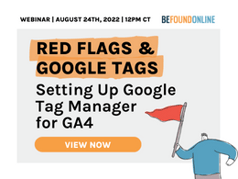
.png?width=339&height=179&name=Webinar%20Banner-April-02%20(1).png)
%20(4).png?width=339&height=179&name=Webinar%20Banner-May-02%20(1)%20(4).png)
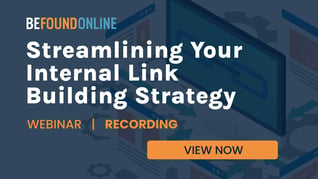
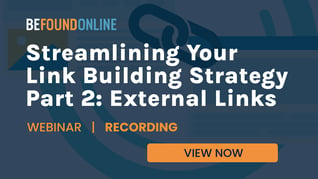
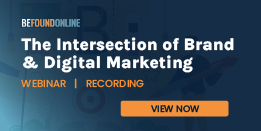
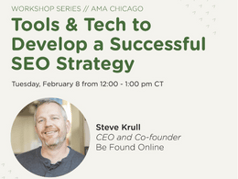
.png?width=339&height=179&name=March%202023%20Webinar%20Ad%20(autoresponder).png)